Private Molecule Libraries
You can create a private molecular library by following the steps below:
- In your project, access the "Private Molecular Library" feature from the left-side menu.

- On the top-right corner of the "Private Molecular Library" list page, click the "Create Private Molecular Library" button.
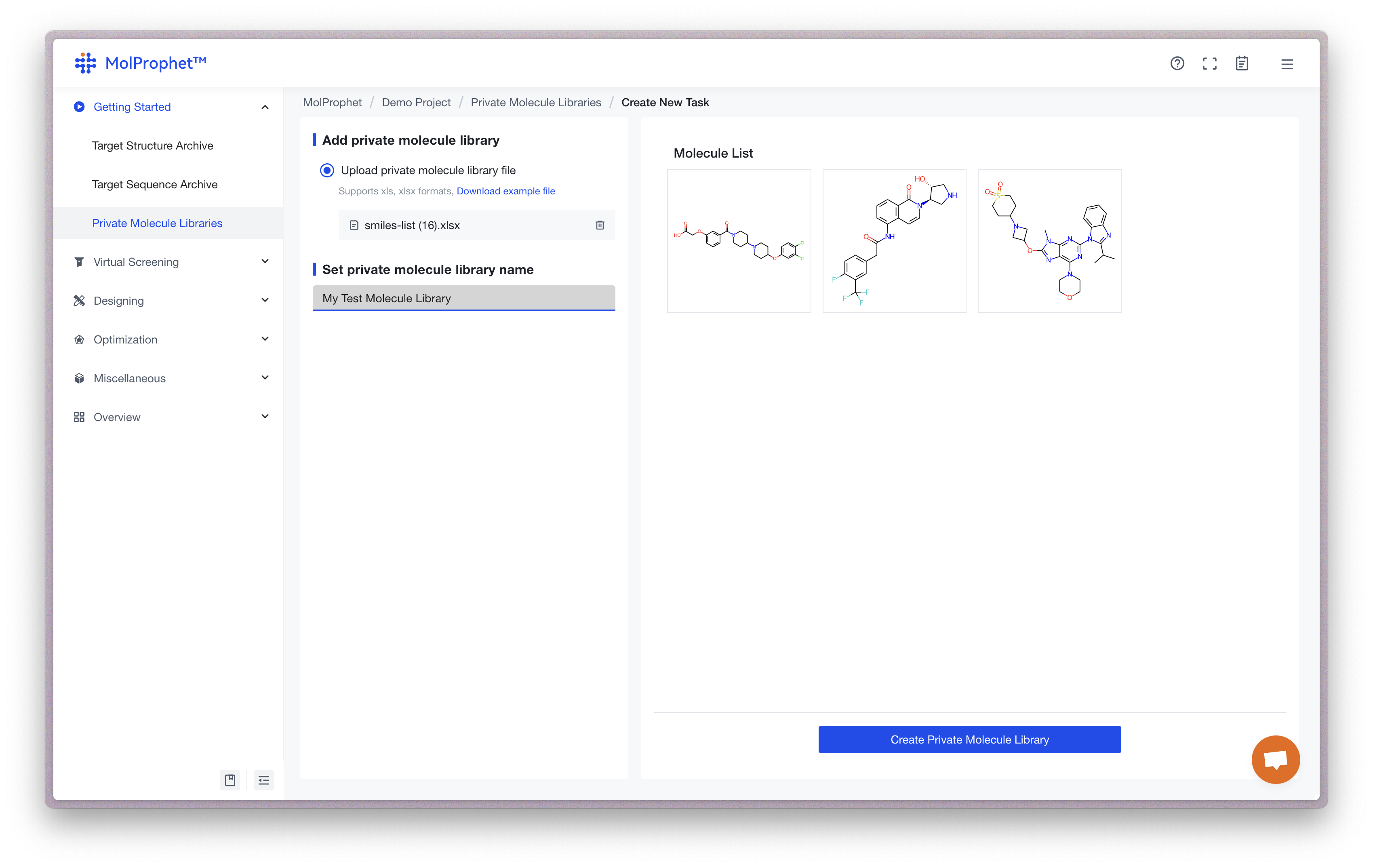
- On the creation page, if you are uploading private molecules for the first time, you need to "Download example file" first. Then, enter the SMILES of the molecules you want to add into the sample Excel file according to the specified format.
- After adding all the molecules you wish to upload into the Excel file, click the "Upload" button on the page and select the file you just prepared to upload all molecules at once. A panel on the right side of the page will display all successfully identified molecules.
- Set the name for your private molecular library.
- Click the "Create Private Molecular Library" button at the bottom right corner to complete the establishment of your private molecular library.